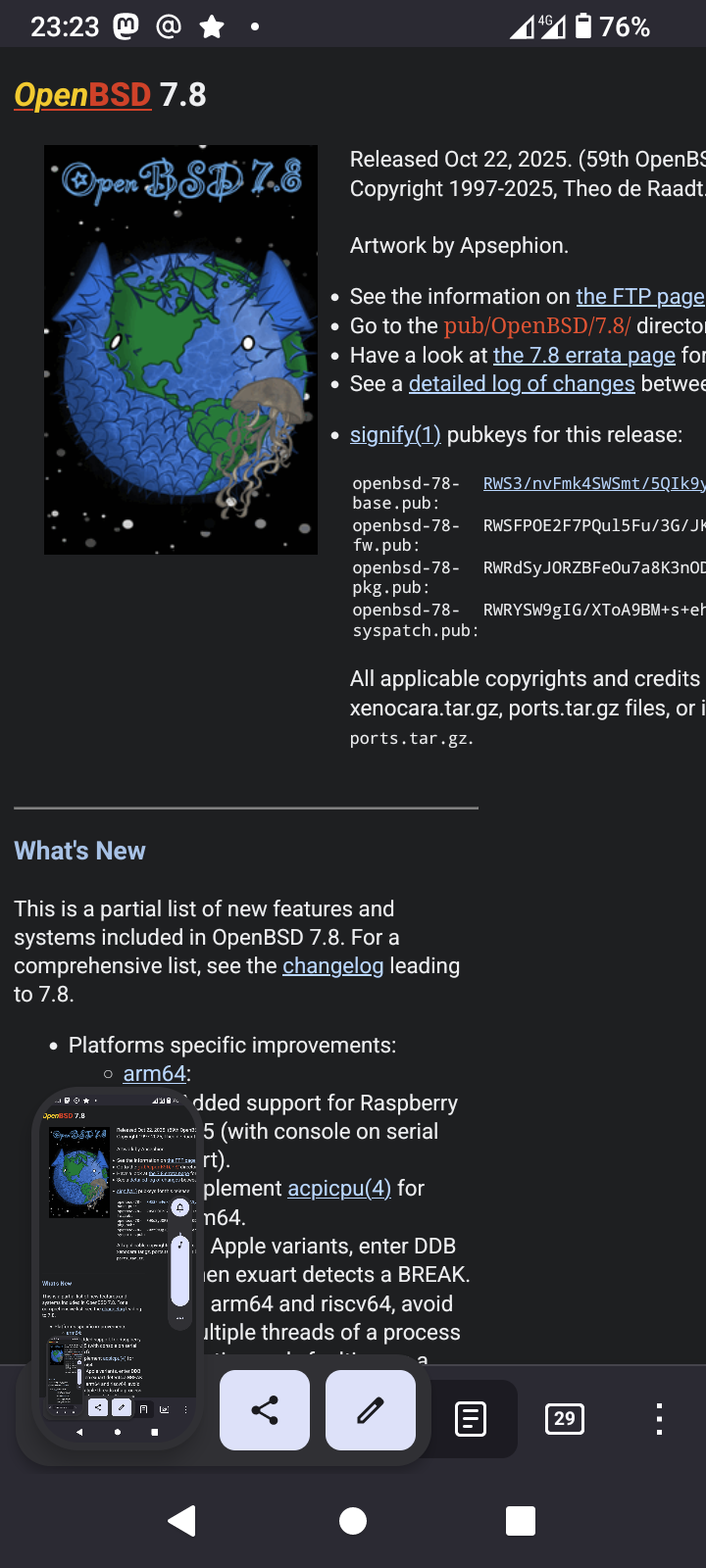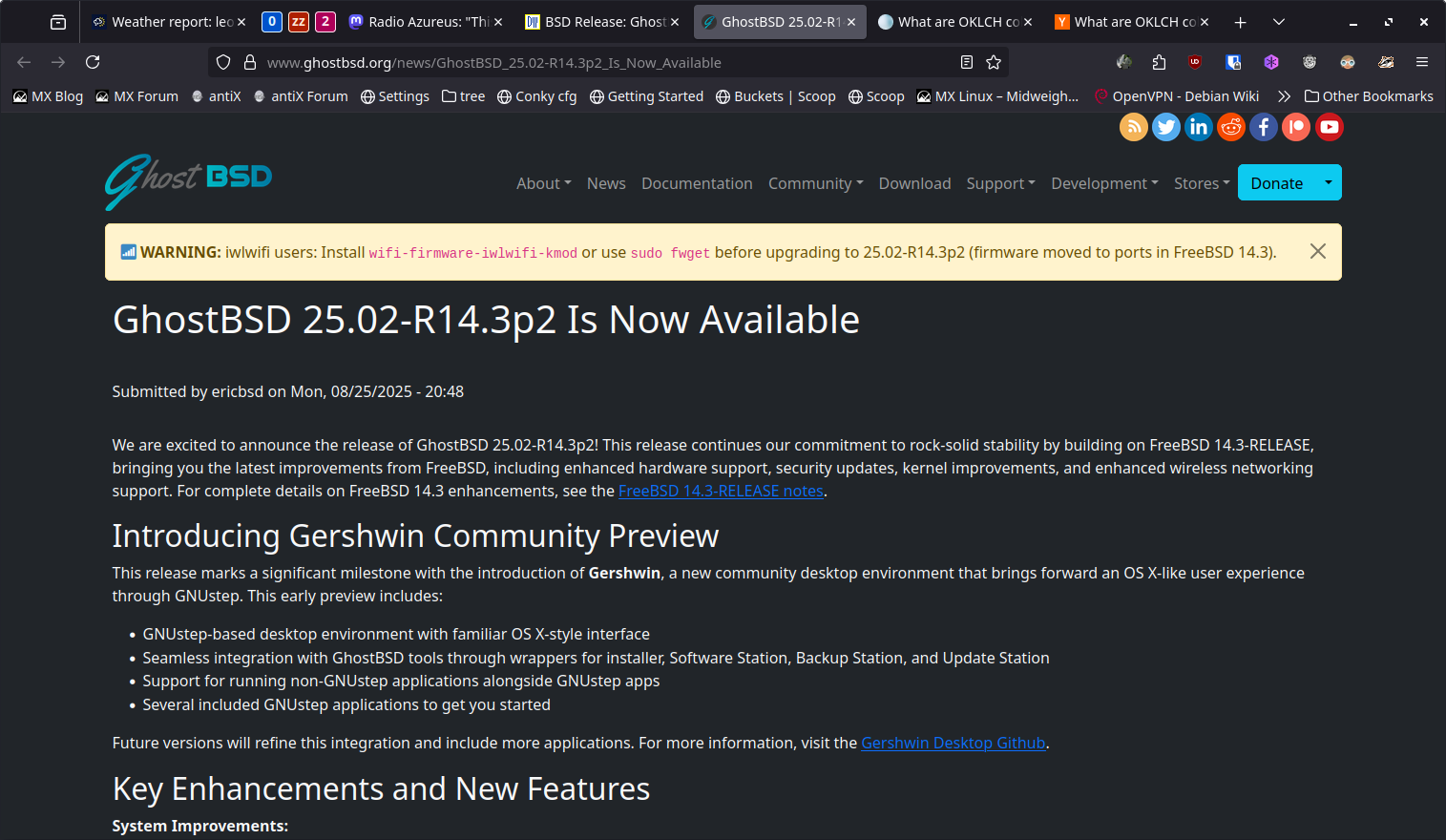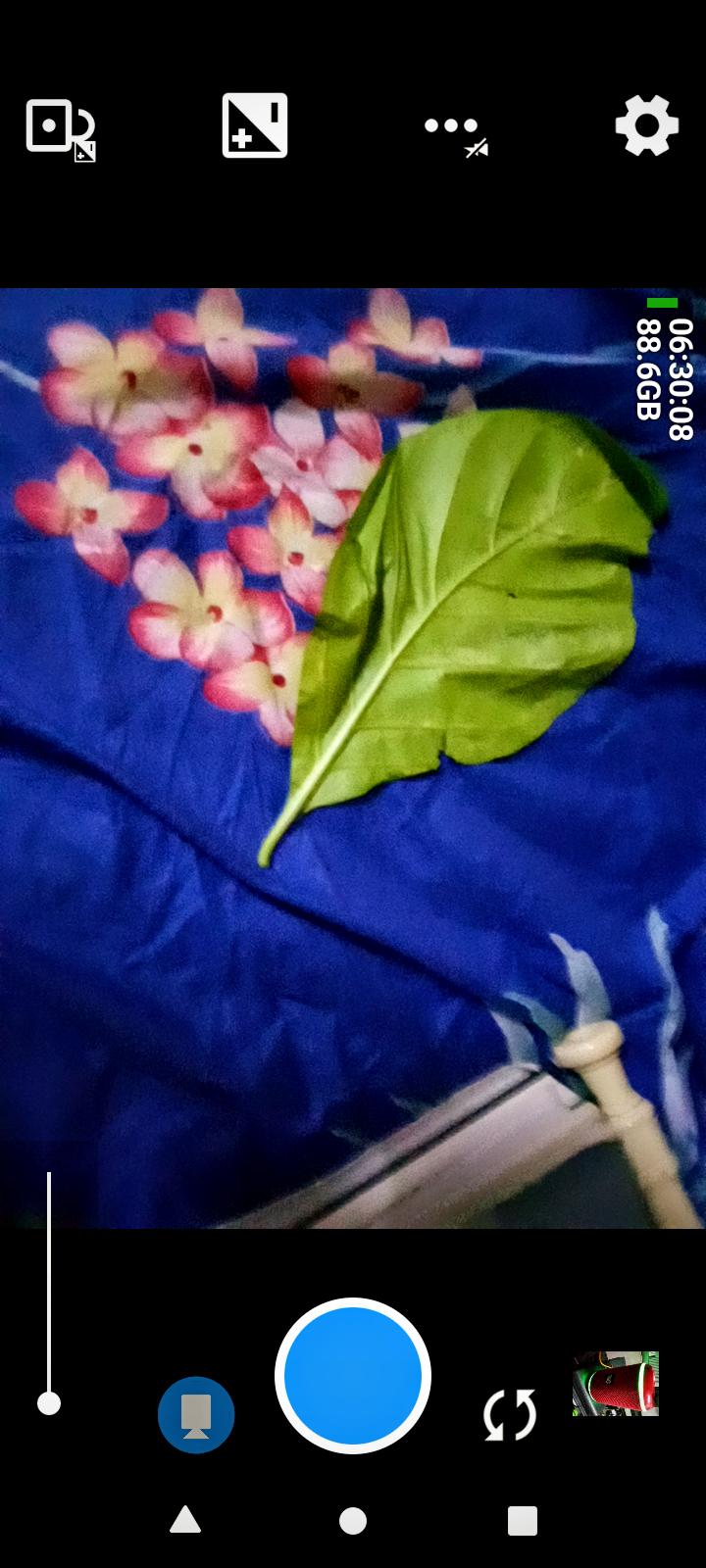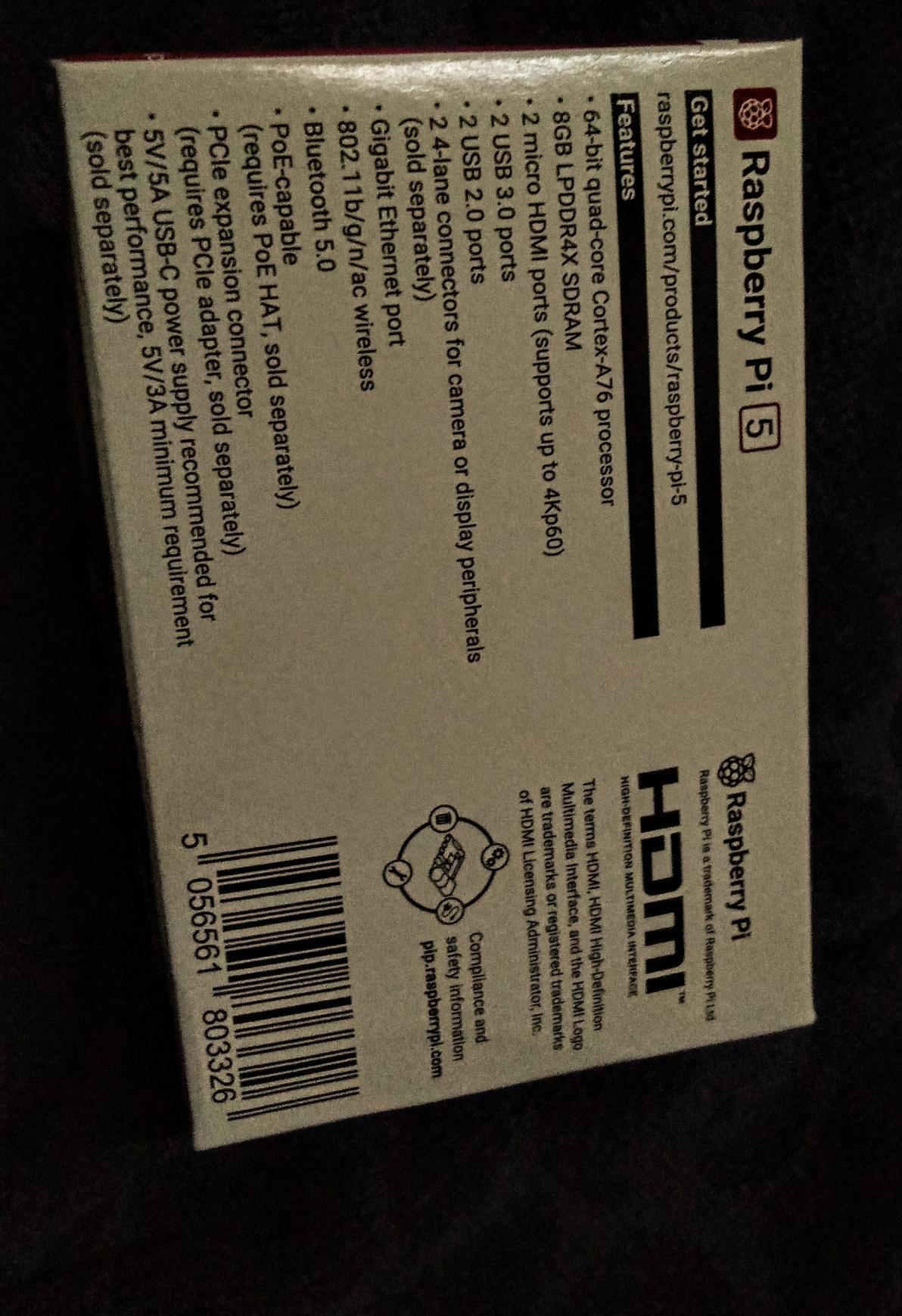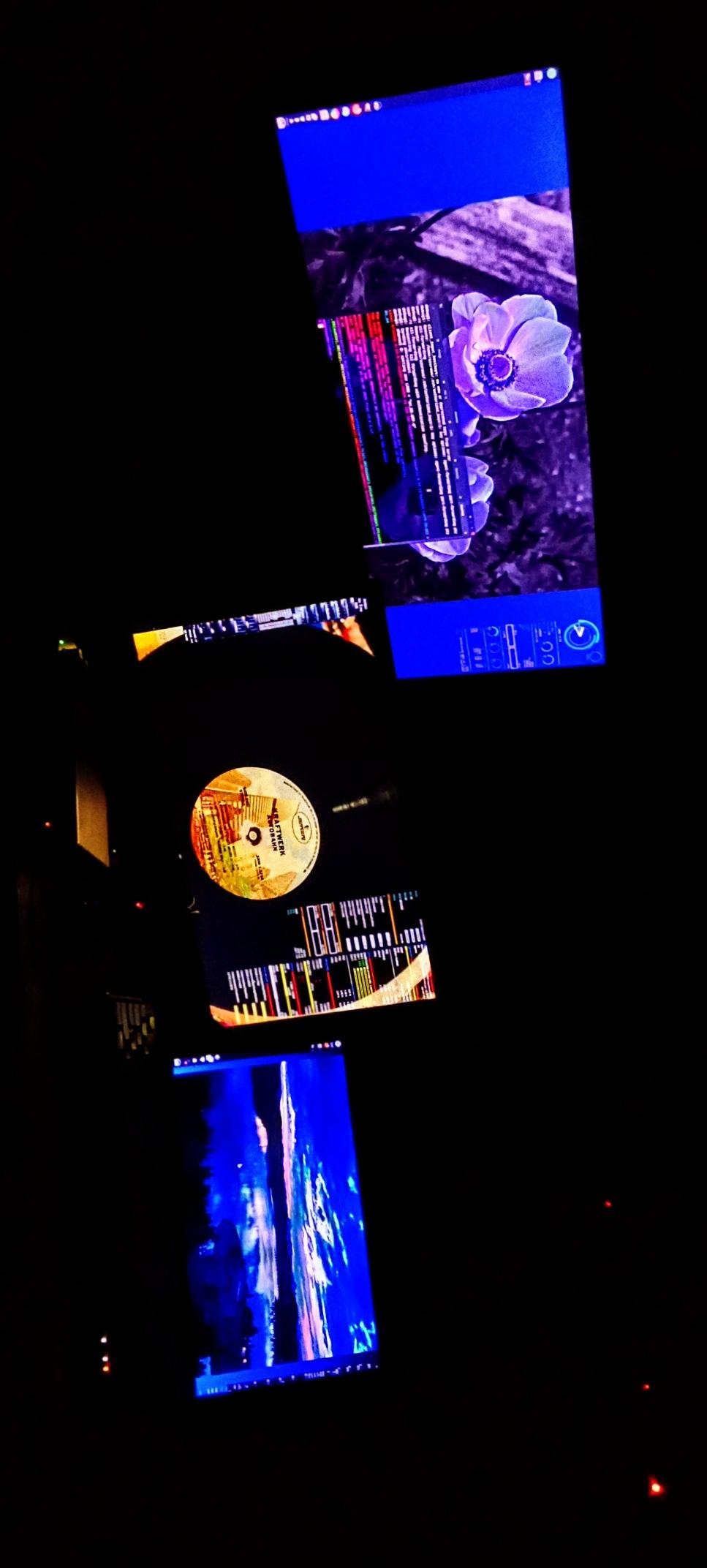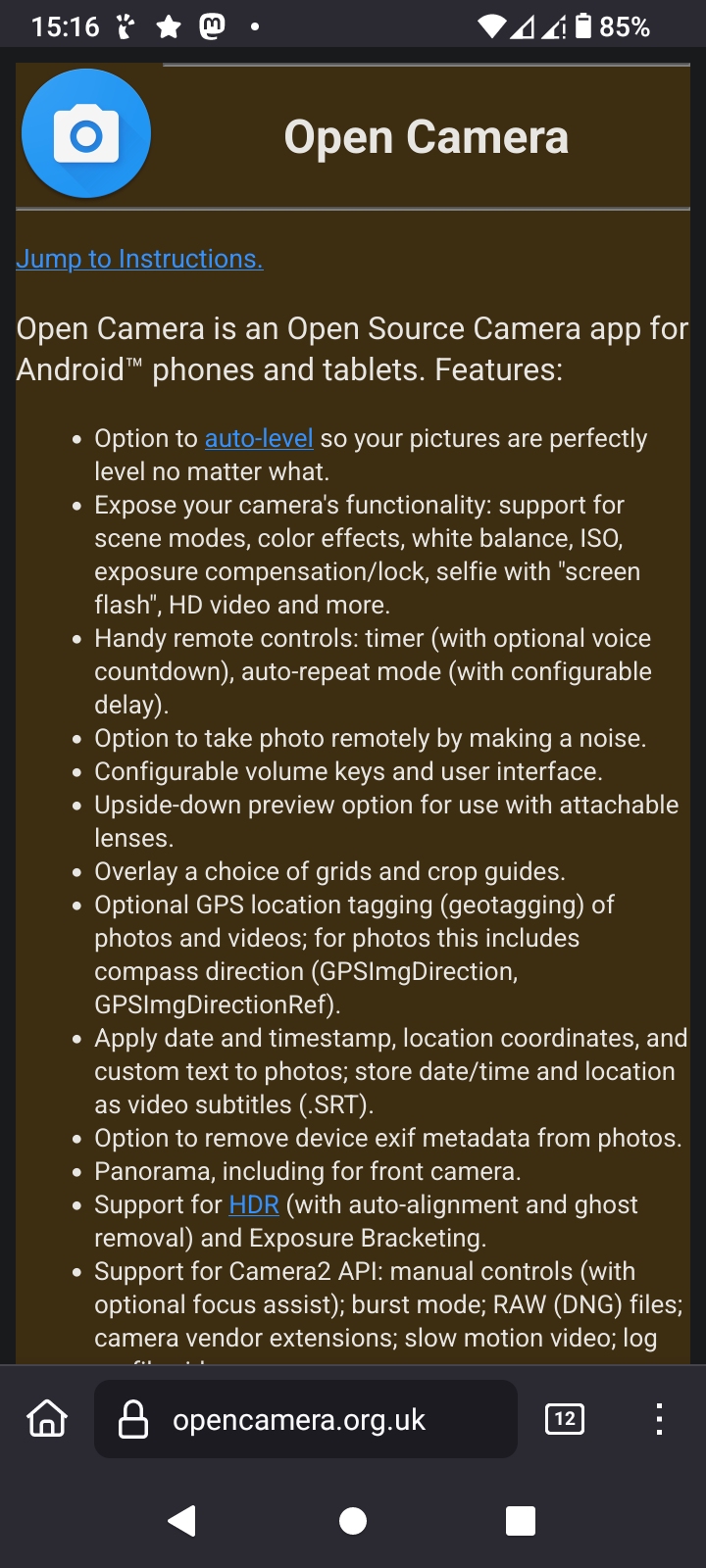OpenBSD v7.8 is released in the world!
OpenBSD v7.8 is released in the world!
In case you have not done so yet, surf the Wave of the fossify organization, check which of these applications are good for you, since they have no ads, they are free and open source and they are Good at One thing, just like a proper Unix program
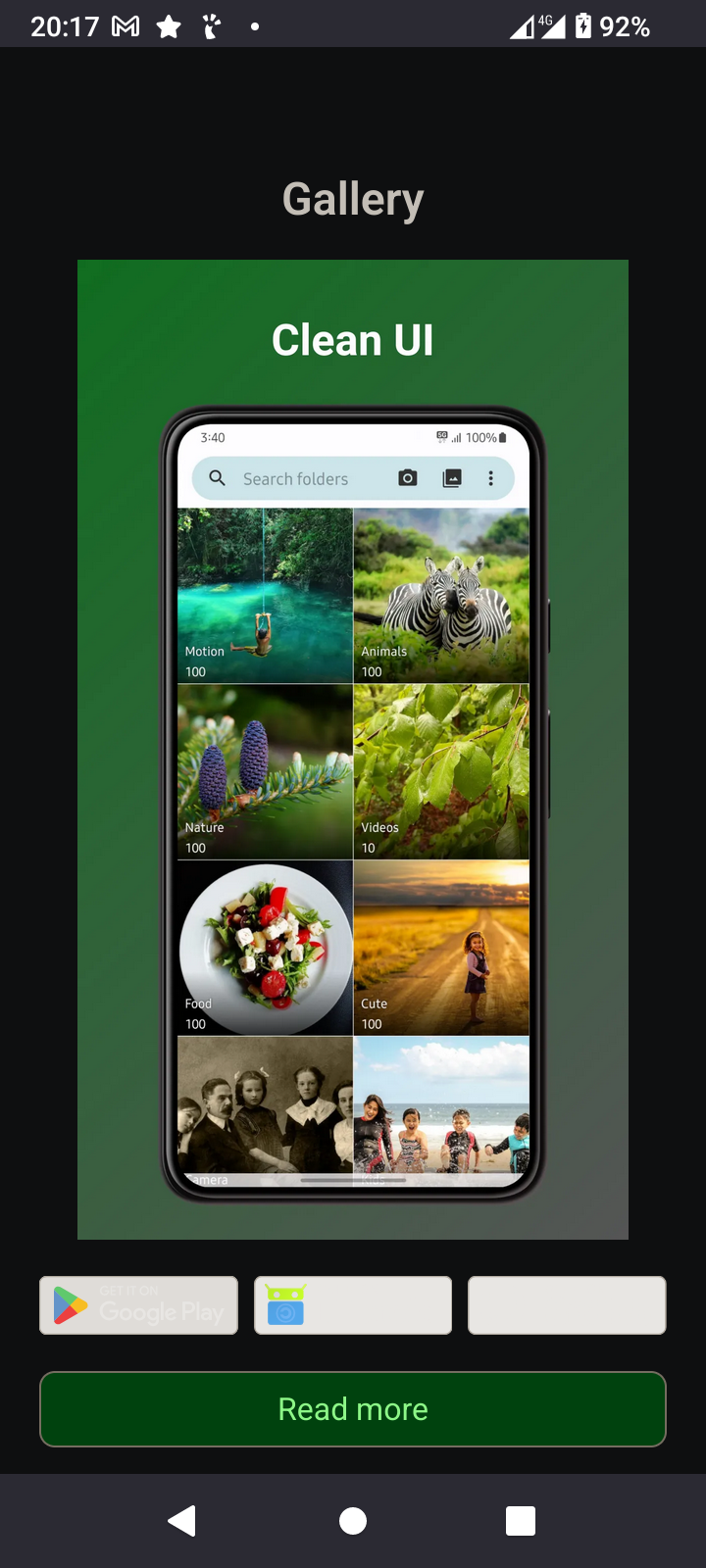
![The image shows a mobile device screen displaying the Fossify website. At the top, there is a black status bar with the time "20:17," a Gmail icon, a star icon, a notification icon, and a battery icon showing 92% charge. Below the status bar, the Fossify logo is displayed, featuring a green square with a white bird-like symbol and the word "FOSSIFY" in gray text. A green navigation bar with options "Apps," "Blog," "About," and "English" is visible. The main content area has a black background with green text stating "Our products." It describes Fossify apps as community-backed, open-source, and ad-free, mentioning they are a fork of the [@]SimpleMobileTools suite. The text continues, explaining that Fossify aims to continue the legacy of simple and private tech. At the bottom, there is a green button with the text "See the Big Picture," and a calendar section with the word "Calendar" in gray text. The URL "fossify.org/apps" is visible in the browser's address bar at the bottom of the screen.
Provided by @altbot, generated privately and locally using Ovis2-8B
🌱 Energy used: 0.952 Wh](https://media.bsd.cafe/bsdmmedia01/media_attachments/files/115/137/255/470/405/205/original/8456309f95db8cd3.png)
In case you have not done so yet, surf the Wave of the fossify organization, check which of these applications are good for you, since they have no ads, they are free and open source and they are Good at One thing, just like a proper Unix program
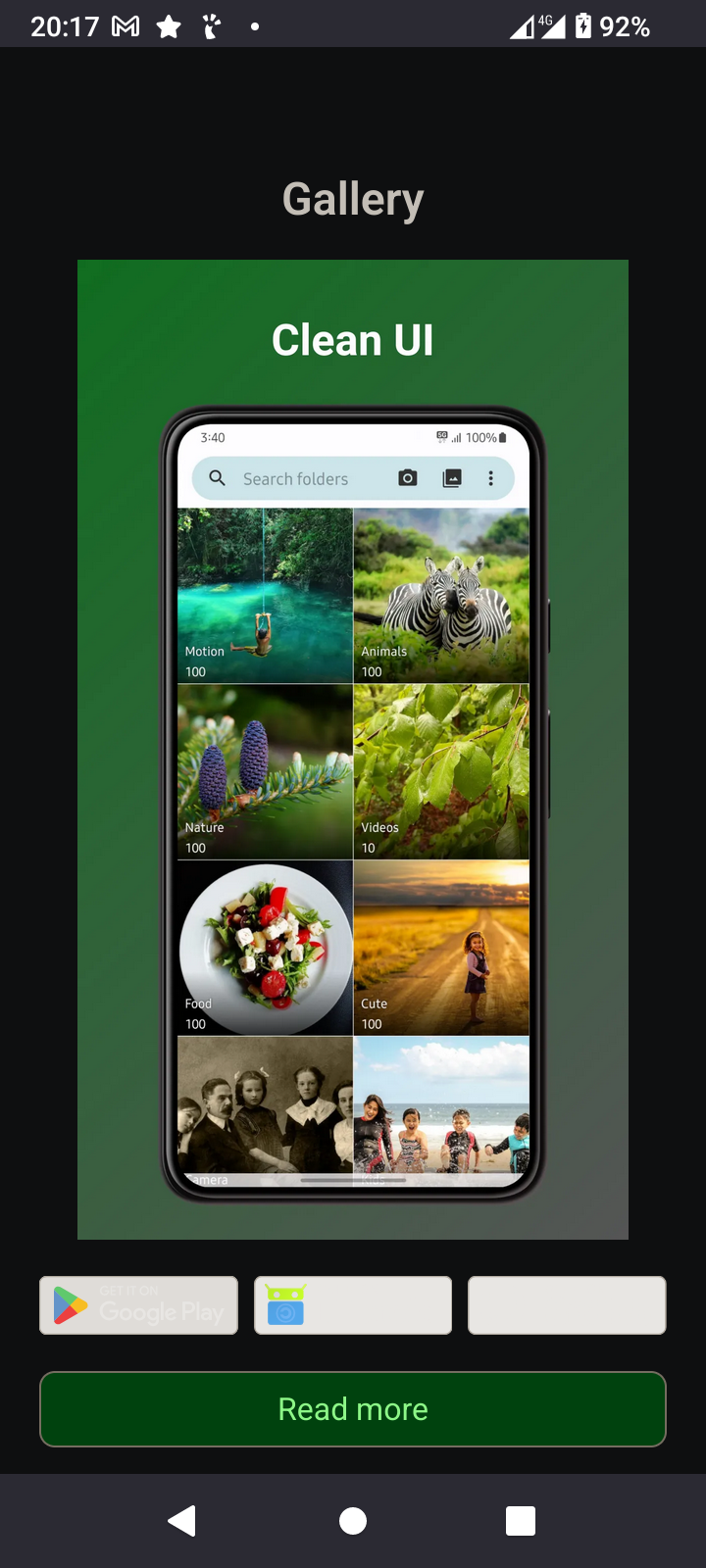
![The image shows a mobile device screen displaying the Fossify website. At the top, there is a black status bar with the time "20:17," a Gmail icon, a star icon, a notification icon, and a battery icon showing 92% charge. Below the status bar, the Fossify logo is displayed, featuring a green square with a white bird-like symbol and the word "FOSSIFY" in gray text. A green navigation bar with options "Apps," "Blog," "About," and "English" is visible. The main content area has a black background with green text stating "Our products." It describes Fossify apps as community-backed, open-source, and ad-free, mentioning they are a fork of the [@]SimpleMobileTools suite. The text continues, explaining that Fossify aims to continue the legacy of simple and private tech. At the bottom, there is a green button with the text "See the Big Picture," and a calendar section with the word "Calendar" in gray text. The URL "fossify.org/apps" is visible in the browser's address bar at the bottom of the screen.
Provided by @altbot, generated privately and locally using Ovis2-8B
🌱 Energy used: 0.952 Wh](https://media.bsd.cafe/bsdmmedia01/media_attachments/files/115/137/255/470/405/205/original/8456309f95db8cd3.png)
Woohoo a new version of GhostBSD distro is out along with another choice of DE Gershwin!
https://www.ghostbsd.org/news/GhostBSD_25.02-R14.3p2_Is_Now_Available
#BSD#ghostBSD#freeBSD#OpenSource#POSIX #distro #programming#Gershwin#DE
Woohoo a new version of GhostBSD distro is out along with another choice of DE Gershwin!
https://www.ghostbsd.org/news/GhostBSD_25.02-R14.3p2_Is_Now_Available
#BSD#ghostBSD#freeBSD#OpenSource#POSIX #distro #programming#Gershwin#DE
In case you have not done so yet, you should play around with Open Camera and advanced Open Source camera program which will unlock features of your camera hardware you didn't know existed.
I've tested the program on all of my current androids
In case you have not done so yet, you should play around with Open Camera and advanced Open Source camera program which will unlock features of your camera hardware you didn't know existed.
I've tested the program on all of my current androids
@stefano it works fine here on the Raspberry Pi 5
Maybe the difference is that this system runs on 64 bits {OS/ DDR4 memory}
With firefox running using 4 open tabs, Debian ARM uses just 2.08GB (1GB=1024MB) of RAM. It looks like I should just browse in ARM linux on the SBC
I have something else to be thankful for today. At this moment in time I am busy restoring functionality on systems so that I will be able to resume important remote tasks, which shall enable me to restore the level that I am used to, when it comes down to actual value of goods
This work is highly specialized and needs a set of computing systems, communication systems which use GSM messaging systems and other means of signalling, in order to properly Act, monitor react and deploy the remote systems, of which a set of those are managed deployed monitored and configured through Proxmox.
@gyptazy has made incredibly wonderful contributions to the community of Open Source and I'm specifically highlighting his work in for example the great Proxmox load balancer.
Through the Work Of Him and other hundreds to thousands nameless Open Source coders, programmers en hackers am I able to do this work.
I am fortunate enough to have virtually met him here on the FediVerse through a beautiful forward that @stefano has made, who also makes great contributions in Open Source
Without the work of these incredible people none of this would have been possible. I would be sitting watching this beautiful scenery that I would have made myself with props
There would not be any Open Source Operating Systems, plural, driving the displays.
Being Grateful is important. Giving Thanks sends a beautifully Modulated Pulse of Energy, through the Universe to everyone.
I am thankful to you all
#OpenSource #programming#GNU#GPL #license#BSD#freeBSD#Linux#POSIX#Proxmox #thankful #thanks#FediVerse#Love#UniversalLove
I have something else to be thankful for today. At this moment in time I am busy restoring functionality on systems so that I will be able to resume important remote tasks, which shall enable me to restore the level that I am used to, when it comes down to actual value of goods
This work is highly specialized and needs a set of computing systems, communication systems which use GSM messaging systems and other means of signalling, in order to properly Act, monitor react and deploy the remote systems, of which a set of those are managed deployed monitored and configured through Proxmox.
@gyptazy has made incredibly wonderful contributions to the community of Open Source and I'm specifically highlighting his work in for example the great Proxmox load balancer.
Through the Work Of Him and other hundreds to thousands nameless Open Source coders, programmers en hackers am I able to do this work.
I am fortunate enough to have virtually met him here on the FediVerse through a beautiful forward that @stefano has made, who also makes great contributions in Open Source
Without the work of these incredible people none of this would have been possible. I would be sitting watching this beautiful scenery that I would have made myself with props
There would not be any Open Source Operating Systems, plural, driving the displays.
Being Grateful is important. Giving Thanks sends a beautifully Modulated Pulse of Energy, through the Universe to everyone.
I am thankful to you all
#OpenSource #programming#GNU#GPL #license#BSD#freeBSD#Linux#POSIX#Proxmox #thankful #thanks#FediVerse#Love#UniversalLove
Just in case you have not heard of it yet Open Camera is a very powerful camera control program
Just in case you have not heard of it yet Open Camera is a very powerful camera control program
Small but mighty news for UNIX fans:
GNU ed 1.22 is out! Now you can filter specific line ranges through shell commands directly in ed, ex(1)-style:
1,10!sortJust like in ex or sed, this filters addressed lines through your favorite shell tools a great upgrade for scripting and editing workflows.
Even better: Today’s batch of Slackware -current updates already includes ed 1.22. If you’re running -current and up to date, you already have the new version!
#unix #linux #ed #texteditor #posix #slackware
Small but mighty news for UNIX fans:
GNU ed 1.22 is out! Now you can filter specific line ranges through shell commands directly in ed, ex(1)-style:
1,10!sortJust like in ex or sed, this filters addressed lines through your favorite shell tools a great upgrade for scripting and editing workflows.
Even better: Today’s batch of Slackware -current updates already includes ed 1.22. If you’re running -current and up to date, you already have the new version!
#unix #linux #ed #texteditor #posix #slackware
Please help me spread the link to #swad 😎
https://github.com/Zirias/swad
I really need some users by now, for those two reasons:
* I'm at a point where I fully covered my own needs (the reasons I started coding this), and getting some users is the only way to learn about what other people might need
* The complexity "exploded" after supporting so many OS-specific APIs (like #kqueue, #epoll, #eventfd, #signalfd, #timerfd, #eventports) and several #lockfree implementations based on #atomics while still providing fallbacks for everything that *should* work on any #POSIX systems ... I'm definitely unable at this point to think of every possible edge case and test it. If there are #bugs left (which is somewhat likely), I really need people reporting these to me
Thanks! 🙃
Just released: #swad 0.12 🥂
swad is the "Simple Web Authentication Daemon". It basically offers adding form + #cookie #authentication to your reverse proxy (designed for and tested with #nginx "auth_request"). I created it mainly to defend against #malicious_bots, so among other credential checker modules for "real" logins, it offers a proof-of-work mechanism for guest logins doing the same #crypto #challenge known from #Anubis.
swad is written in pure #C with minimal dependencies ( #zlib, #OpenSSL or compatible, and optionally #PAM), and designed to work on any #POSIX system. It compiles to a small binary (200 - 300 kiB depending on compiler and target platform).
This release brings (among a few bugfixes) improvements to make swad fit for "heavy load" scenarios: There's a new option to balance the load across multiple service worker threads, so all cores can be fully utilized if necessary, and it now keeps lots of transient objects in pools for reuse, which helps to avoid memory fragmentation and ultimately results in lower overall memory consumption.
Read more about it, download the .tar.xz, build and install it .... here:
FediVerse weather service from a EUR 4 VPS!
#FediVerse #FediMeteo #VPS #EUR #EUR4 #freeBSD #OpenSource #POSIX #GNU #GPL #BSD #License