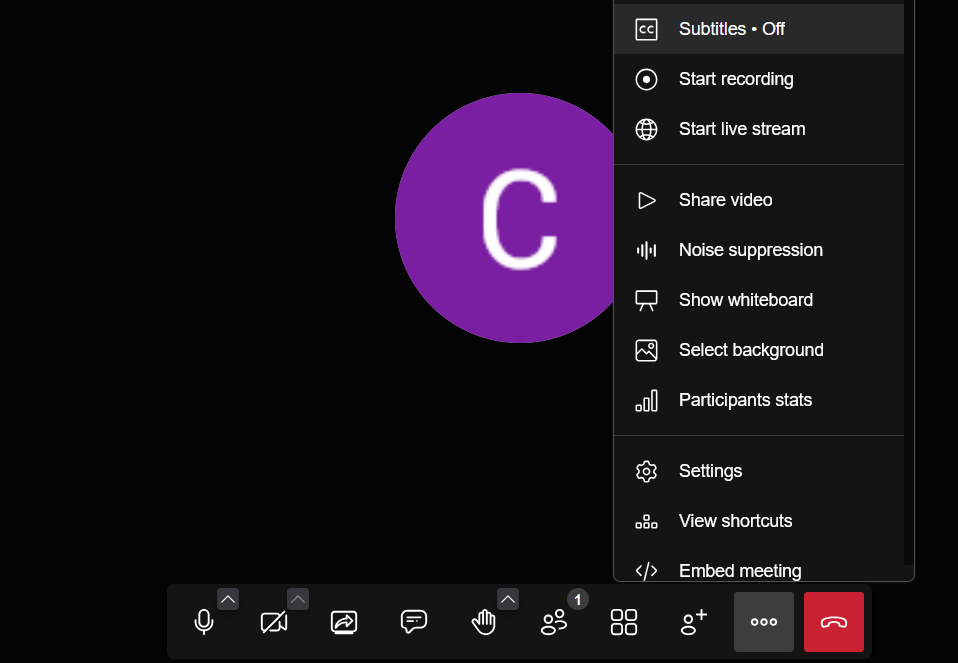Not sure if this is a stretch, but has anyone managed to get automated #captions (or CART) and shareable live #transcriptions working with the public #Jitsi Meet instance, even via a third-party app?
I'm not interested in self-hosting, and I'm open to paid solutions. I know that there are some services that offer a bot that you can invite into your meeting to transcribe, but the ones I've tried don't work with Jitsi (Iist in 🧵)