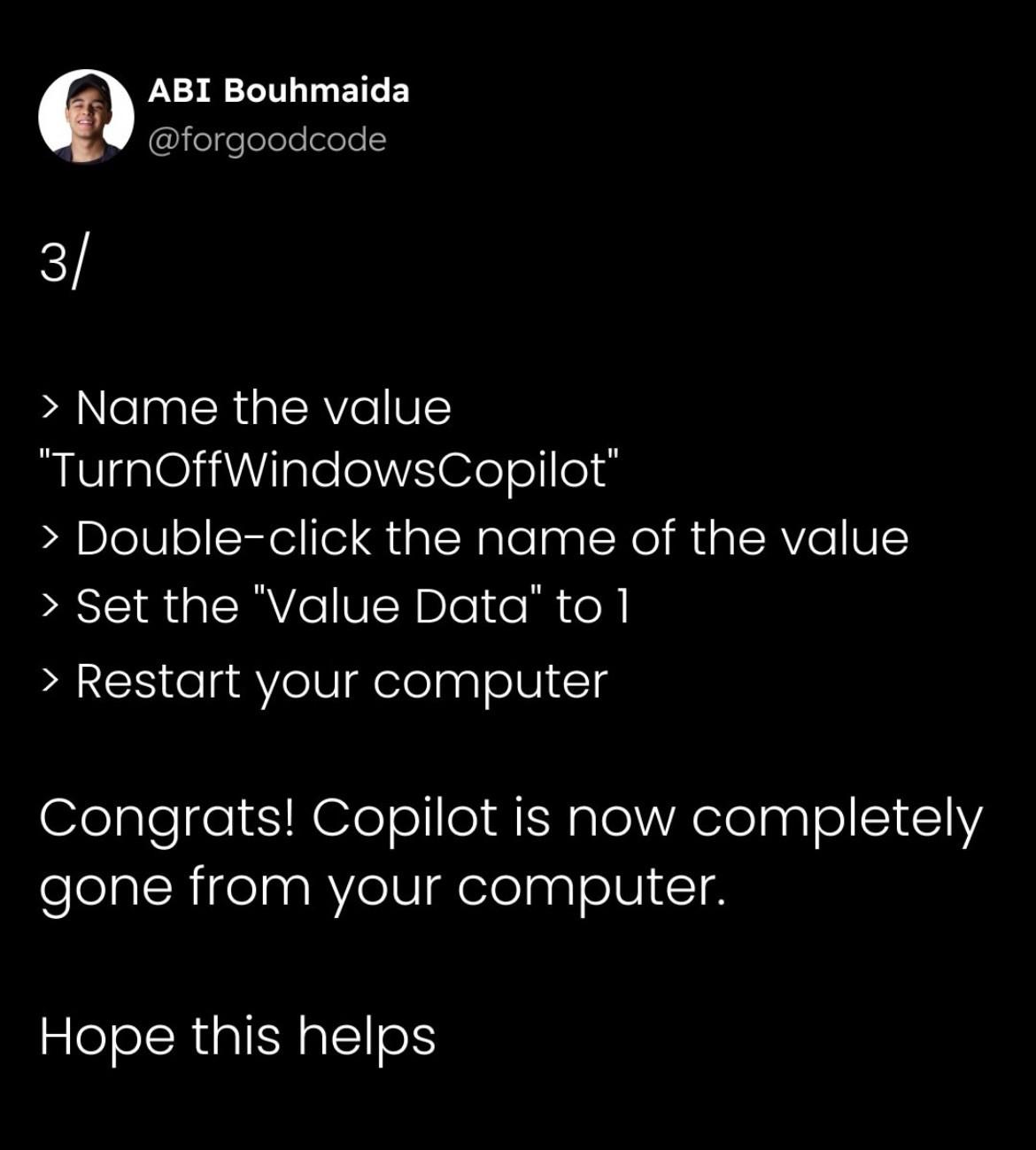
3/
> Name the value "TurnOffWindowsCopilot"
> Double-click the name of the value
> Set the "Value Data" to 1
> Restart your computer
Congrats! Copilot is now completely gone from your computer.
Hope this helps
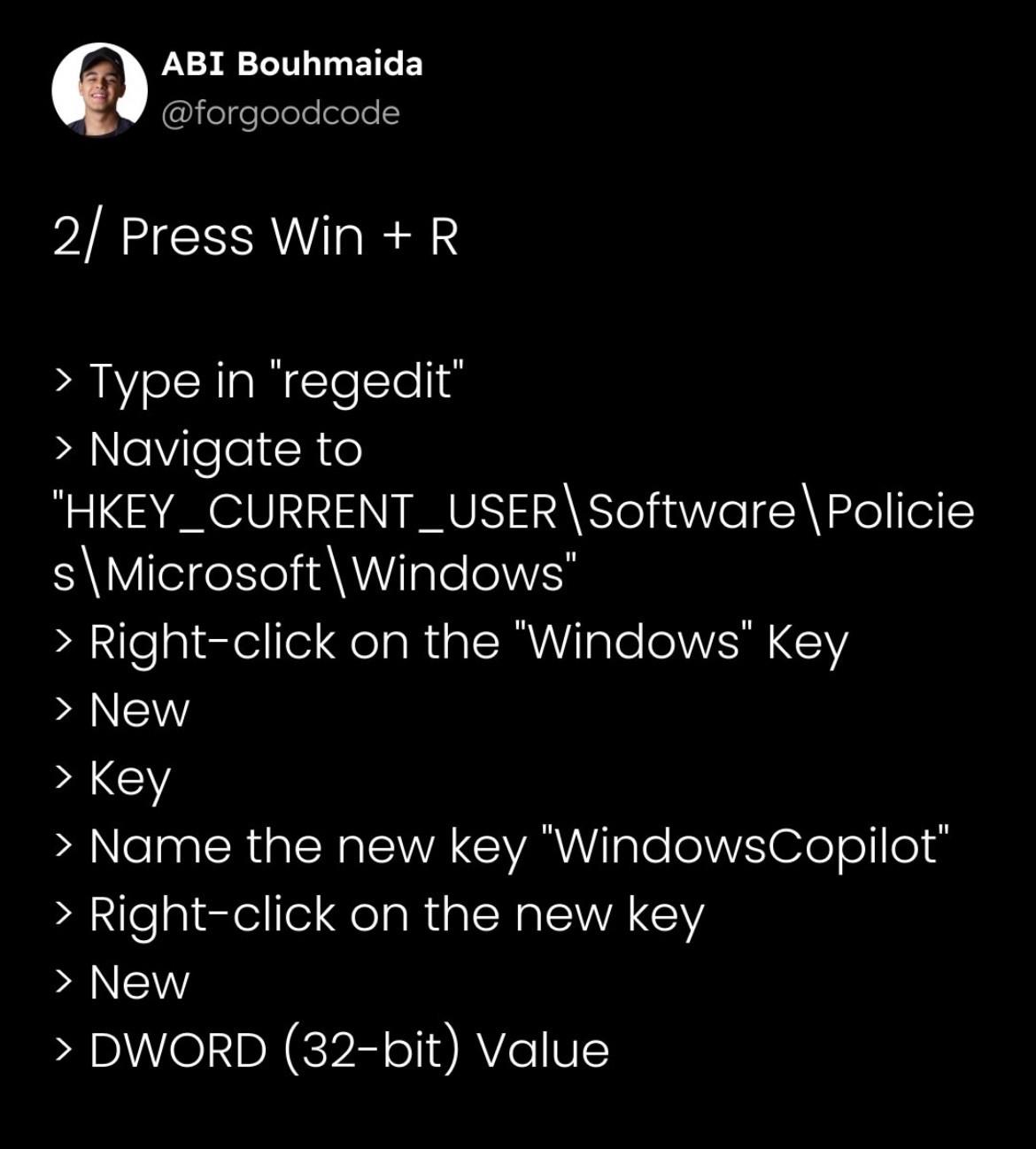
2/ Press Win + R
> Type in "regedit"
> Navigate to "HKEY_CURRENT_USER\Software\Policies\Microsoft\Windows"
> Right-click on the "Windows" Key
> New
> Key
> Name the new key "WindowsCopilot"
> Right-click on the new key
> New
> DWORD (32-bit) Value

1/ Settings App
> Personalization
> Taskbar
> Other System Tray Icons
> Switch "Microsoft 365 Copilot App" Off
This hides Copilot from your taskbar
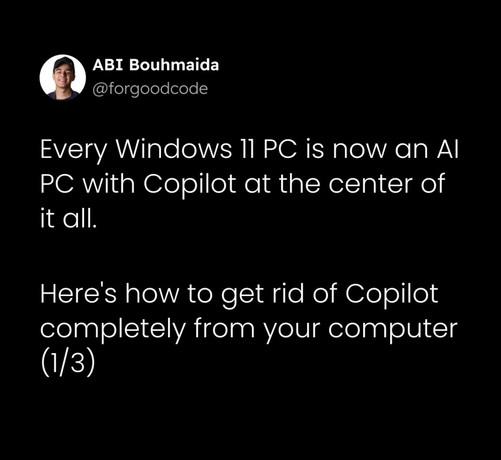
Every Windows 11 PC is now an AI PC with Copilot at the center of it all.
Here's how to get rid of Copilot completely from your computer
(1/3)