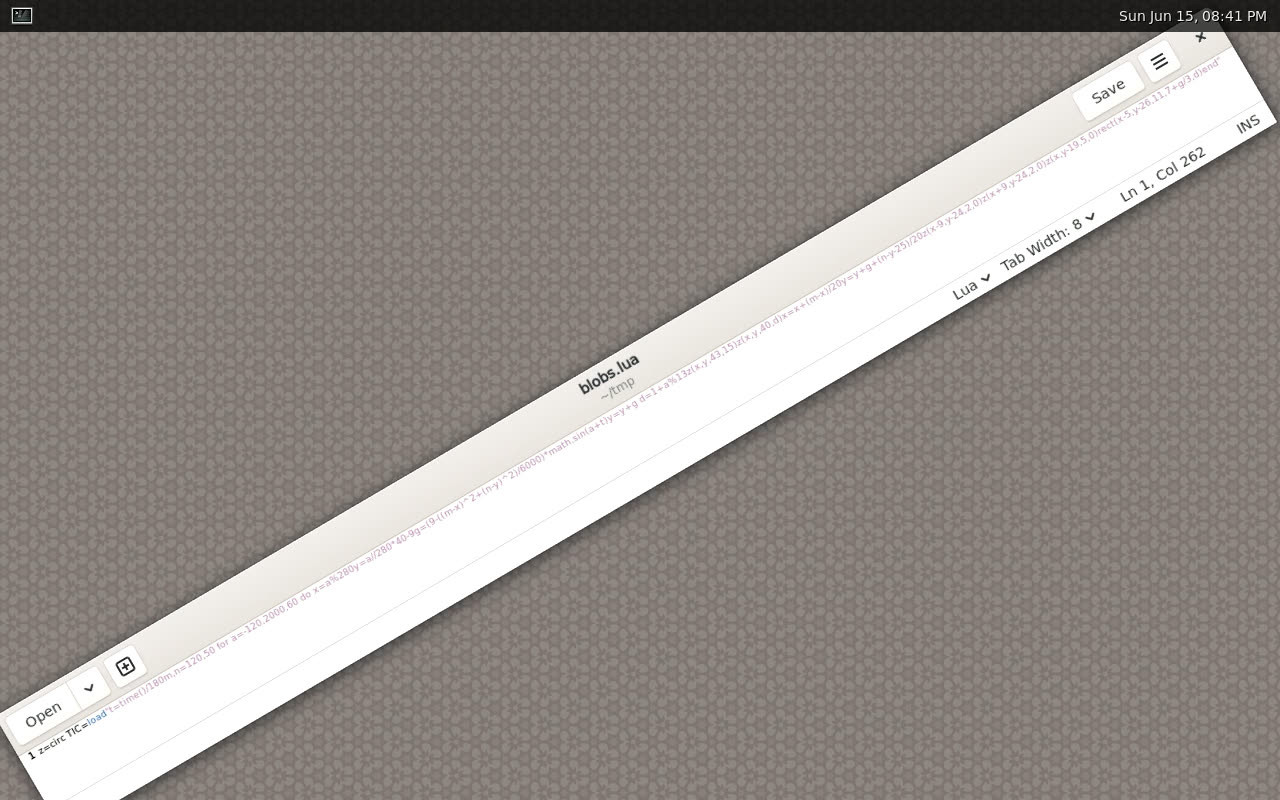Side note: I think more window managers should support this feature!
Very useful when your very long line of code doesn't fit on your screen, for example! :P
(Shout-out to @xssfox, who first did this on X.org! https://sprocketfox.io/xssfox/2021/12/02/xrandr/)
Okay, here's how to set this up!
You need to create a udev rule for the "second" input device that sets ENV{WL_SEAT} to a string other than "default", and then start Weston from a virtual console. (At least, starting it from another Wayland session didn't work for me.) That's it!
The WL_SEAT property is what Wayland refers to as a "logical seat". Assign the same seat name to a mouse and a keyboard to make them work together! The default seat is "default".
Detailed steps:
- Use
sudo libinput list-devicesto find the device file (like "/dev/input/event12")
2. Useudevadm info -a /dev/input/event12to find the parent device with a catchy ATTRS{name}.
3. Create a file /run/udev/rules.d/00-multiseat.rules like this:ATTRS{name}="Name of your mouse" ENV{WL_SEAT}="second"
4. Run
sudo udevadm triggerto apply the new rules.You can check again with
sudo libinput list-devices. The device's "Seat" should now say "seat0, second"!
You could try this script (requires zenity & possibly more tools? Please read before running!) https://github.com/n3rdopolis/rebeccablackos/blob/master/rebeccablackos_files/usr/bin/configureseats
(Doesn't work on #NixOS, where /etc/udev is read-only. 💀)
I'd love to have a little command line helper tool to help set this up, for an arbitrary number of mice! :D
bonfire.cafe
A space for Bonfire maintainers and contributors to communicate