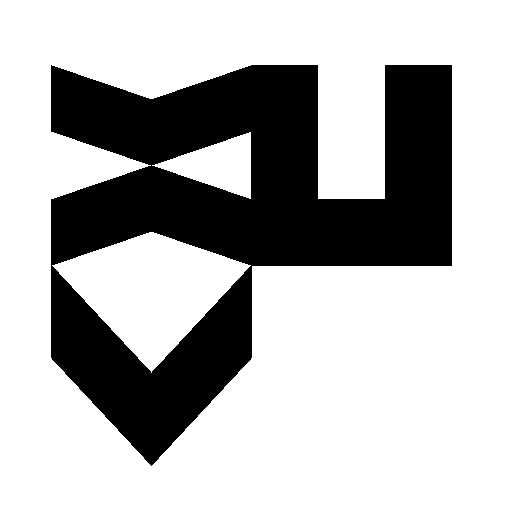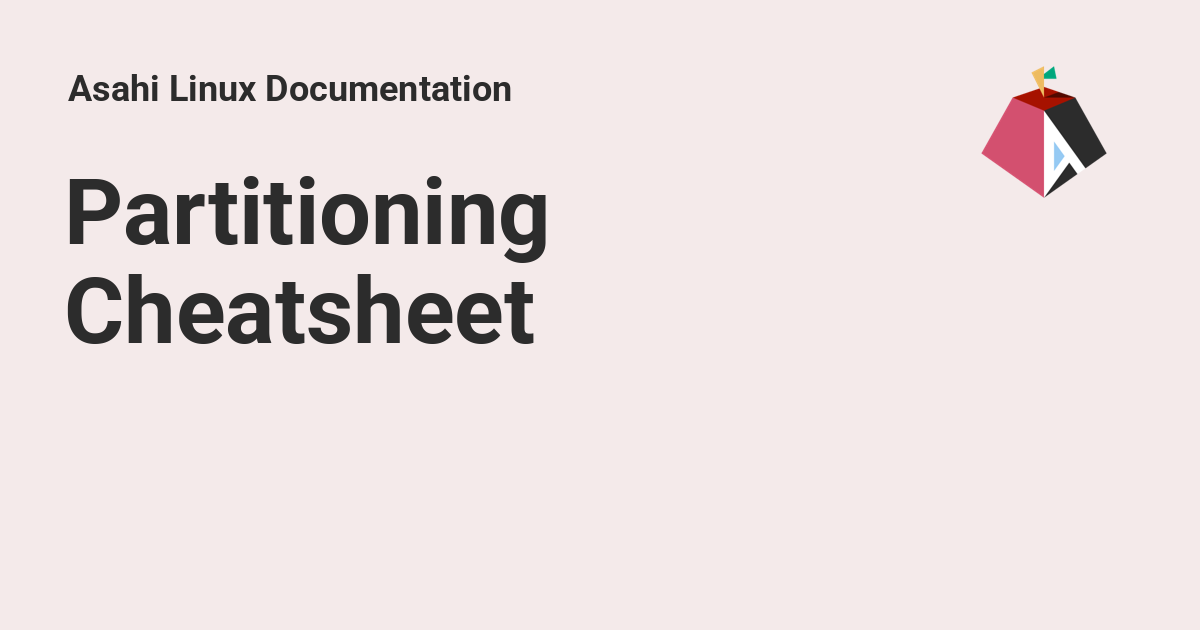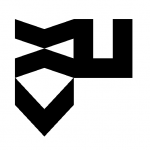I spend 2 days trying to figure out how to create a bootable USB key to install Ubuntu on a Macbook Pro M1. And all you are going to get is this wordy blog post to explain how vain that search is. Skip to the end to learn how to install Ubuntu on a Macbook Pro M1 (or M2) without a USB drive.
Let’s get some things out of the way first. The general process to replace whatever operating system on a machine you own by something more ethically sound, is to usually create a special physical device configured to be used as a starting disk instead of the hard drive that is hidden in the machine. That way, you don’t use the operating system that was sold to you with the machine. You are bringing your own at the moment you flip that power on button. You will then use it to wipe out the old one and install a fresh new operating system.
This has been the method to install Gnu/Linux distributions since Linux exists. And it’s still the most common method to install Ubuntu or whatever other Linux flavored operating system on Windows computers today. The only thing that changed over time is we moved from floppy disks, to CD-ROM and now USB drives. I definitely prefer that USB drives over whatever we had before. It’s flexible. You can rewrite the USB drive with whatever Linux you want to try. There are even programs to have multiple Linux distributions you can choose from at boot time, like Ventoy.
But Apple, with their recent change from Intel chips to M chips, just borked that whole process. And I obviously did not get the memo and many other people on the Internet neither. To be clear, Apple still supports booting from an external device, but only for their own operating system. And that’s one of the element creating the confusion. If you search online for creating a bootable USB for Apple M1 chips (or M2 or whatever M+ they will invent), you’ll probably end up on one of those articles telling you to configure your disk with APFS filesystem and pre-load it with whatever Mountain Dew flavor of MacOS you want. That obviously does not help if you want to install Linux. There is no way to create an APFS bootable USB disk with Linux on it. Or at least, not yet.
Second thing that might confuse you is that, to install Linux on Macbook Pro with Intel chips, the process of making a bootable USB (the classic way) is still the only way. And it works quite well. I’m writing this article from Ubuntu on a Macbook Pro from 2017 with an Intel Chip. I’m digressing but if you still have a machine like that with MacOS on it, you are missing out on having a modern and fast operating system by staying with MacOS. You’ll breath new life in your machine by putting the latest Ubuntu on it.
So, now what? How do I install Ubuntu (or whatever else) on a Macbook Pro with M chips if I can’t create an external device for a different operating system than MacOS? You don’t. That’s the trick. You need to boot in MacOs and run an installer from there. Weird, right?
Here is where Internet is not helping. Most search results will send you down the path of installing a Virtual Machine running Ubuntu on top of MacOS. That’s not what I want. I want to get rid of MacOS from this machine. Or at least, I want to boot directly in Ubuntu when I start the machine. No MacOs at all.
I finally found https://ubuntuasahi.org/ and probably, with all the reading done over the past 2 days, understood this would be the only way to install Ubuntu on a Mac M1. It will get you a bash install script that you will need to run from a MacOs terminal. It will resize your disk, and especially the MacOS parts. You will need to decide how much space you want to leave for MacOS without being able to remove it completely. That’s approximately a mimimum of 30Go of dead space you’ll need to leave for an Operating System you might never use again. You’ll then be able to choose one of the latest Ubuntu image you want to install, with a choice between the latest, the LTS and the server one.
The overall installation process is quite smooth (and long, due to disk resizing), but very well explained. The “scary” parts comes when you need to restart the machine but, again, the installer explains quite well what you need to pay attention to.
If like me, you installed one version of Ubuntu, but wanted to remove it afterwards and install another one, you’ll need to carefully use MacOS tools to delete the newly created partitions and redo the process all over again (minus resizing MacOS partitions). All is well explained in this article: https://asahilinux.org/docs/sw/partitioning-cheatsheet/
Overall, what I learned is that Apple computers become more difficult to use with Linux especially since they moved to M chips. For this reasion, it’s crucial we support projects like Asahi Linux that make installing Linux on M chips possible and usable. There is still a ton of work since a few components are not yet usable at the time of writing this article. If you are going to need to connect to external monitors over USB-C, you’ll have to wait a little longer. Apple is also already shipping M3 and M4 chips on their machines and Asahi does not support any of these yet. Hopefully this situation improves rapidly. I’d hate to have a second hand market of computers we can’t use because it does not support Linux.