Adieu Microsoft: Schleswig-Holstein setzt auf Open Source und spart Millionen
Mit der Migration von Microsoft zu freier Software zahlt Schleswig-Holstein gut 15 Millionen Euro Lizenzkosten weniger. Die Umrüstung kommt deutlich günstiger.
#DigitaleSouveränität #Digitalisierung #IT #Microsoft #OpenSource #news
@heiseonline
Im Forum zeigt ein Kommentator auf was alles zur Landesregierung dazu gehört, wo umgestellt wurde.
https://www.heise.de/forum/heise-online/Kommentare/Adieu-Microsoft-Schleswig-Holstein-setzt-auf-Open-Source-und-spart-Millionen/Nur/posting-45796968/show/
Da wird einem der Umfang und der Riesen-Kraftakt deutlicher.
@dirkschroedter Gut gemacht #SH-Landesregierung 👍
Nun noch nach und nach in die Kommunen weiter gehen (zwangsläufig).




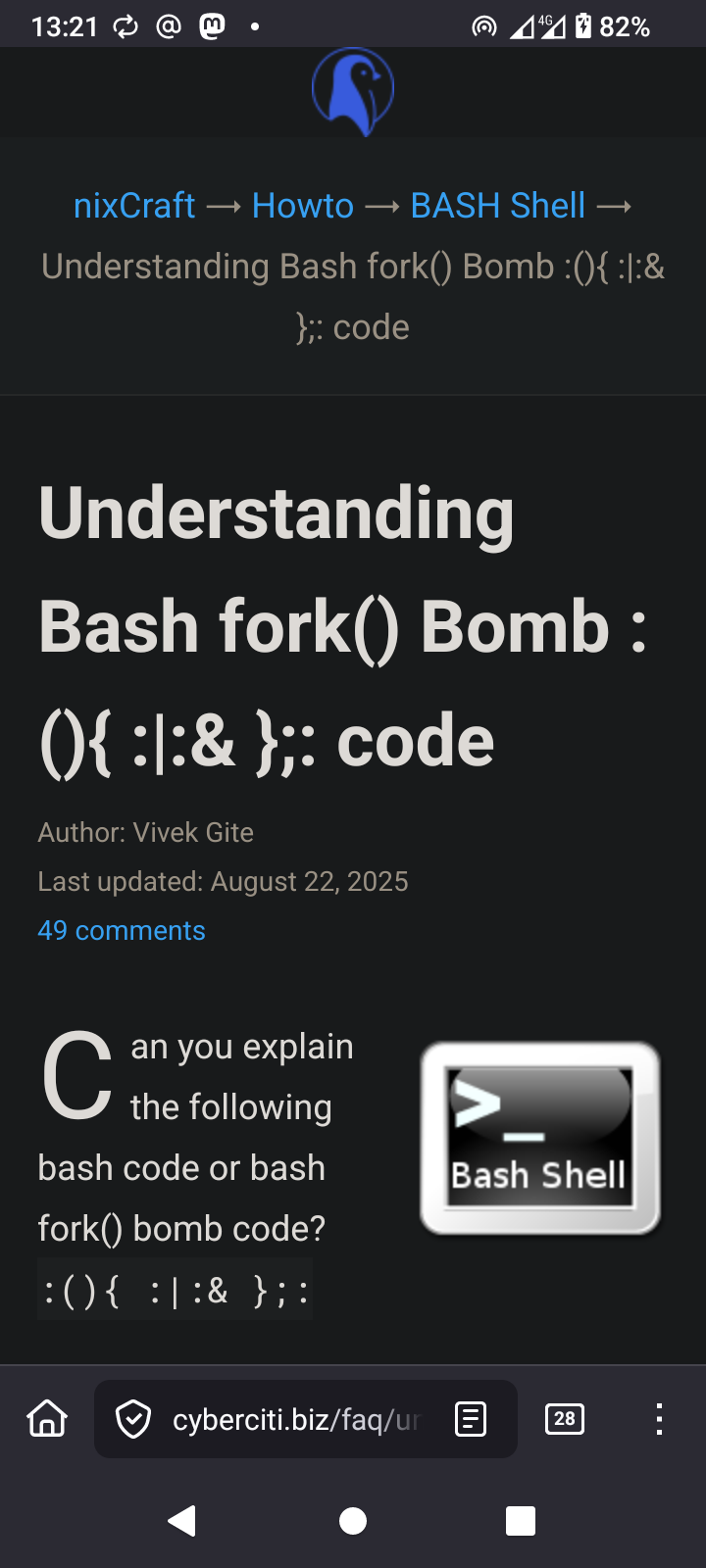


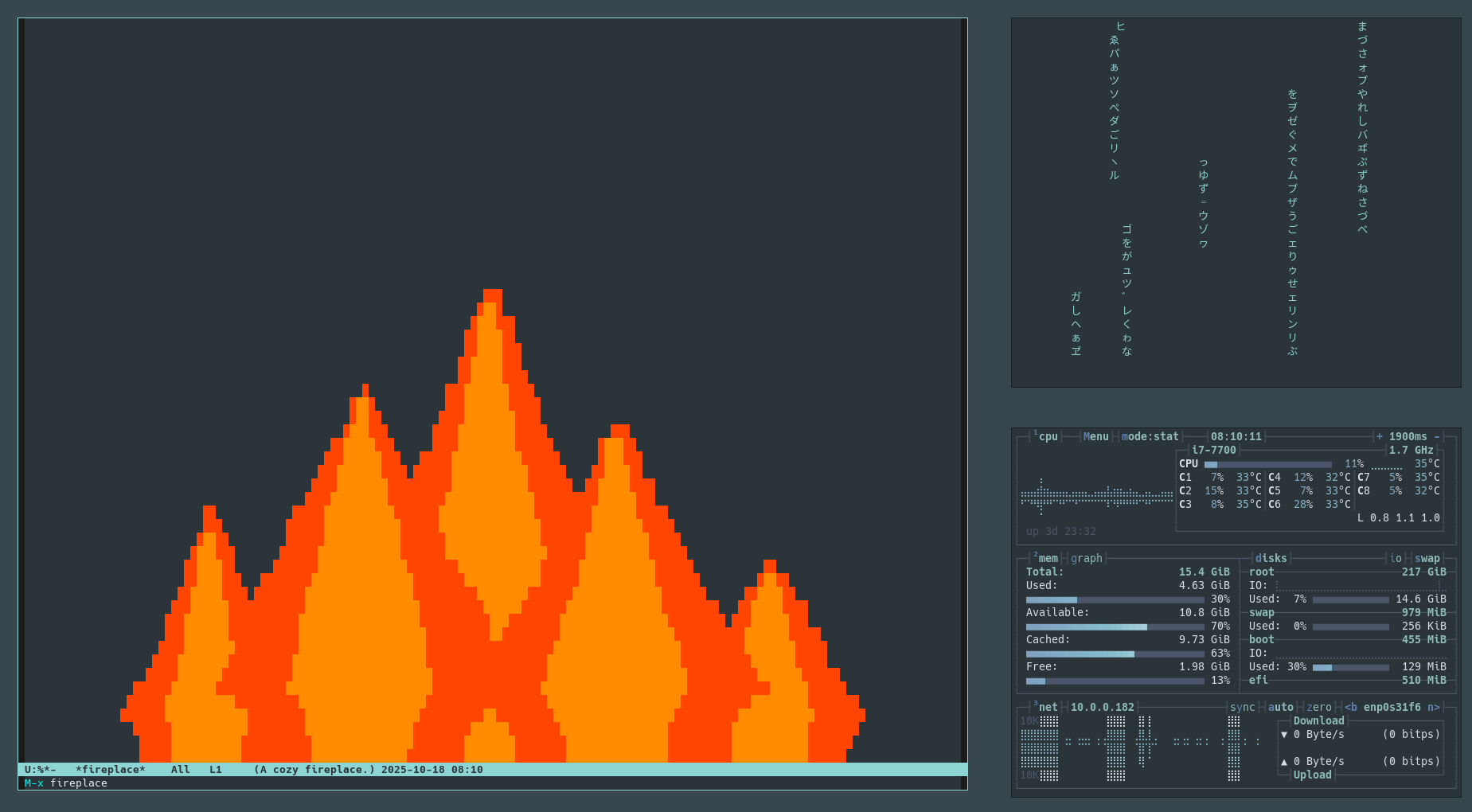
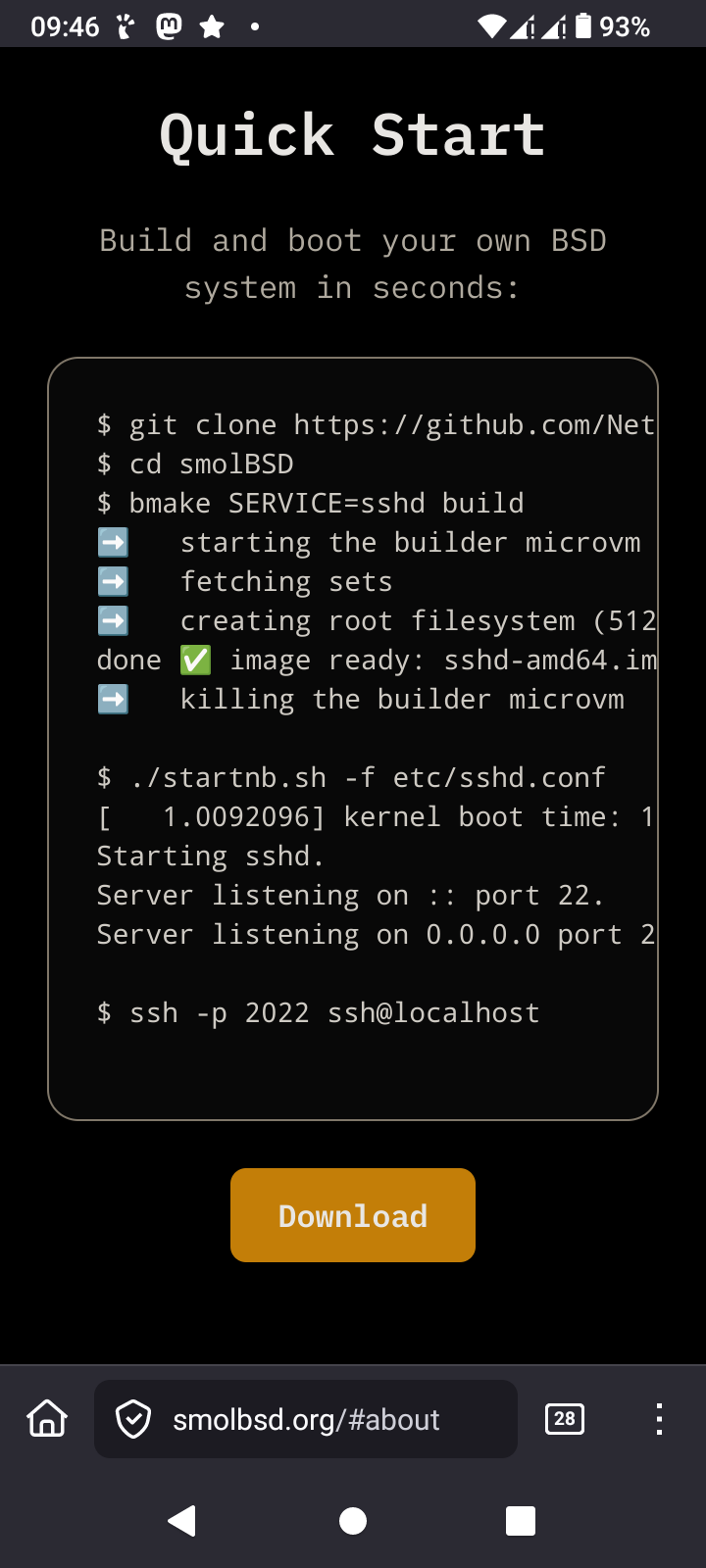
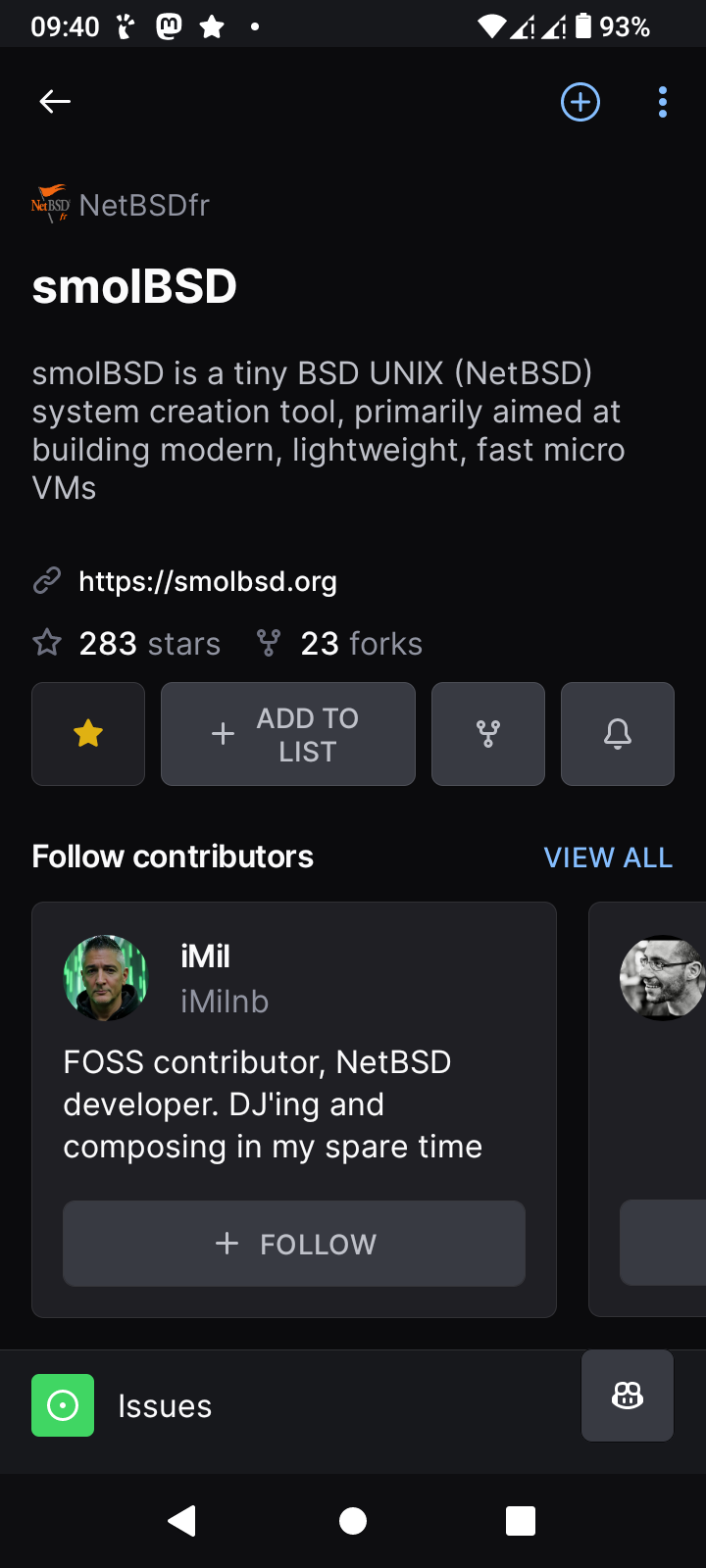
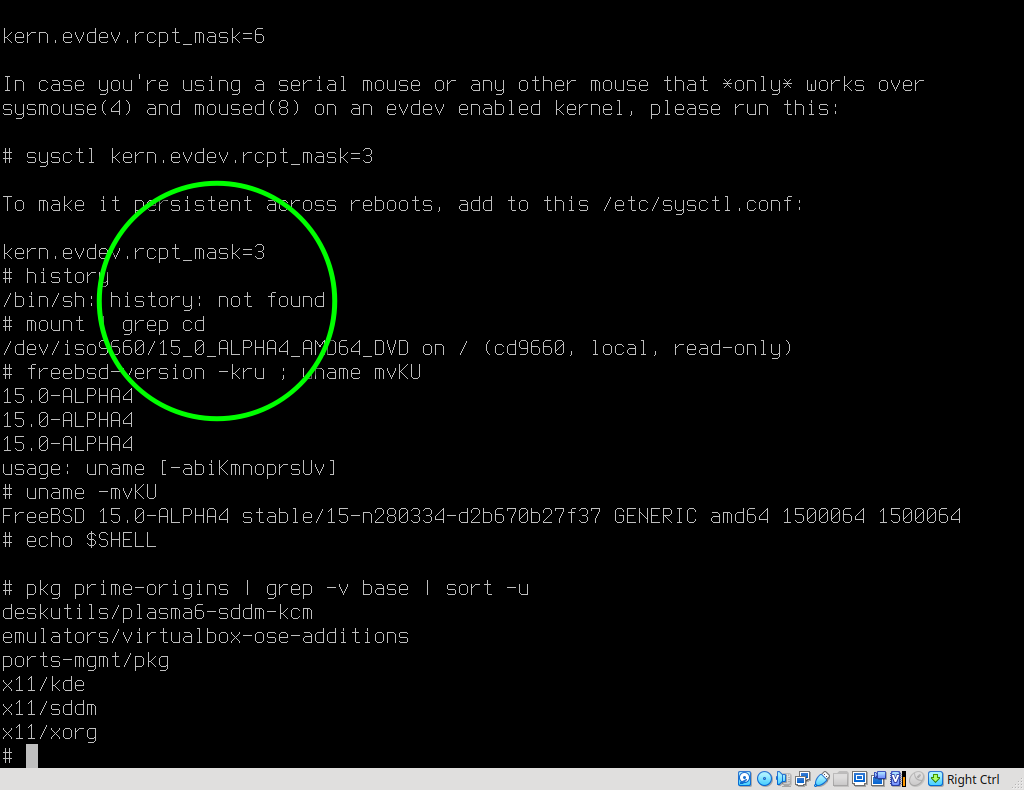
![The screencap shows a terminal screen with a black background and white text. At the top, there is a status bar displaying the time (22:12), battery level (81%), and temperature (27°). The terminal window is titled "BoxyBSD" in a stylized font. The command line shows the user "guest" logged in to the system "mgmt-boxybsd" with the command "cat status.md" being executed.
The terminal output includes a "Status" section listing hypervisors with their locations and latency times, such as "virt01: 42.1 ms (Location: France, Ro)" and "virt09: 277. ms (Location: Japan, Toky)." Below this, there is a "[looking glass]" section with miscellaneous information like "Website: Online," "Matrix Bot: Online," "Provisioning: Enabled," and "gyptazy services: Online." The "Statistics" section shows "Boxes provisioned: 500+," "OS Images: 7," and "Uptime: 99.9%." At the bottom, there is a note about contacting support and the system's creation date (2025-04-12 11:59:34.695945).
Ovis2-8B
🌱 Energy used: 0.310 Wh](https://media.bsd.cafe/bsdmmedia01/media_attachments/files/114/418/607/438/600/920/original/cd9458171bb3c031.jpg)

