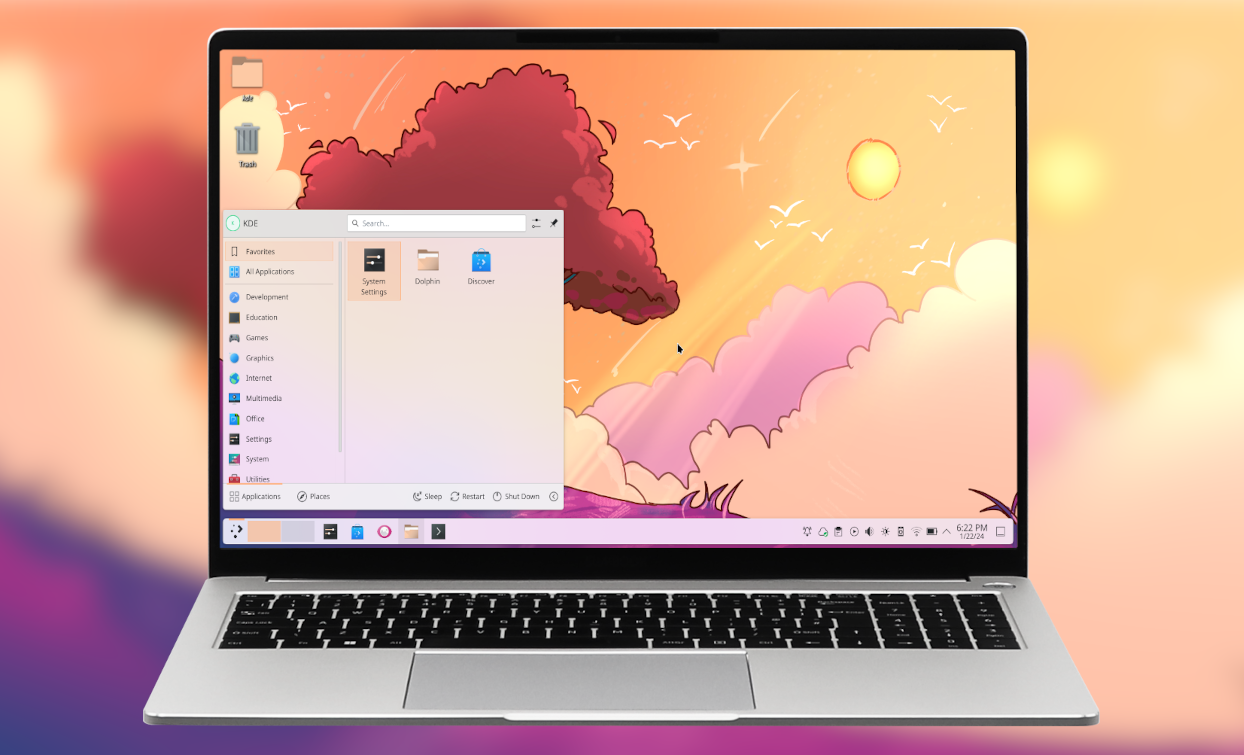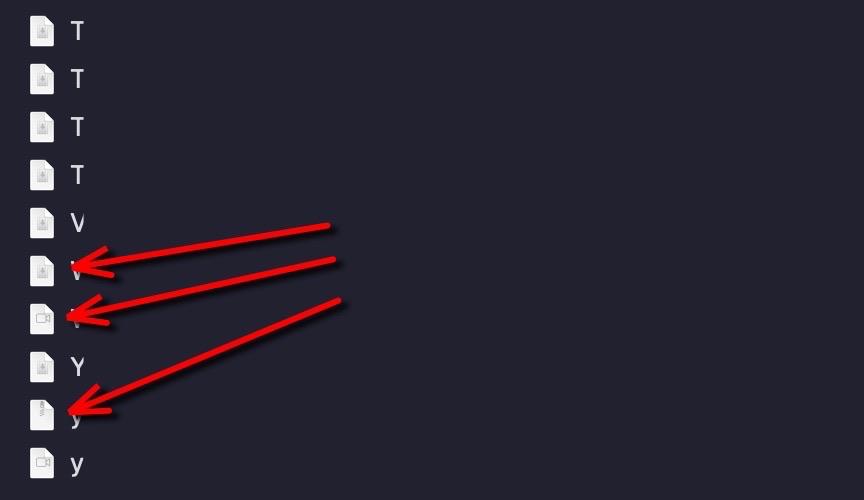#HollowKnight inspired UI!
I might make it into a demo for my tween guide, but I'll need to make a tool to generate gradients that follows svg paths first 🤔
That could be really useful for other tweening animations (like handwriting)
#Godot #Tween #GameDev #GodotEngine #MadeWithGodot #Ui #Animation